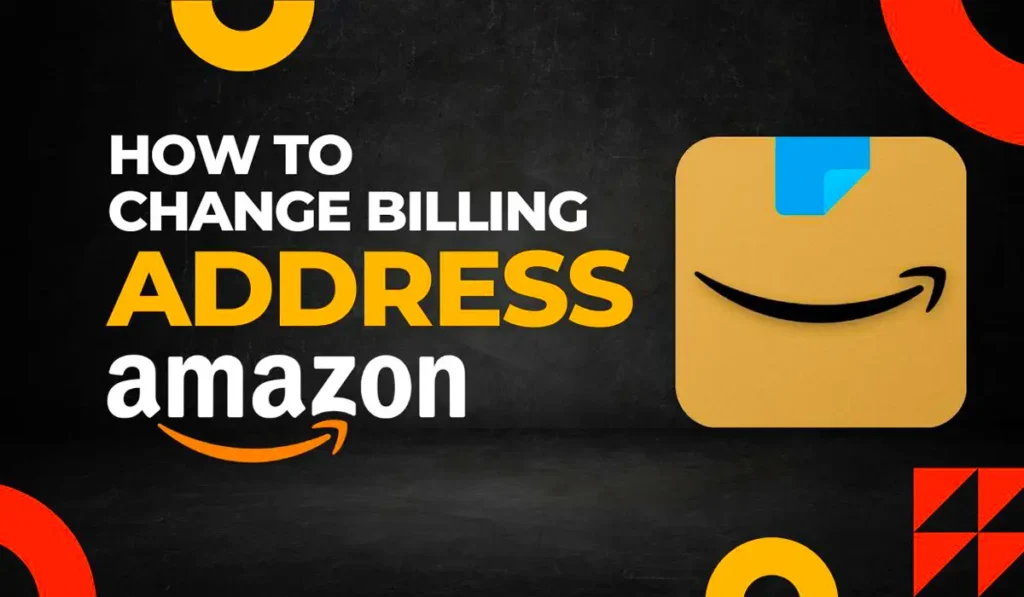Amazon is one of the most popular e-commerce platforms, allowing millions of users to shop conveniently. However, many people overlook the importance of keeping their billing address updated. Whether you’ve moved to a new location or need to change your payment details, updating your billing address on Amazon is essential.
In this guide, we will walk you through the step-by-step process of changing your billing address on Amazon. We will also address common issues and provide expert tips to ensure your billing information is always accurate.
Why Updating Your Billing Address on Amazon is Important
Keeping your billing address up to date is crucial for several reasons:
- Ensures Successful Transactions: An incorrect billing address may lead to failed payments or declined transactions.
- Prevents Payment Issues: Your bank or card issuer may block transactions if the billing address does not match their records.
- Avoids Delivery Confusion: While billing and shipping addresses are separate, an outdated billing address can still cause issues with your orders.
- Maintains Account Security: Keeping your billing details updated helps prevent unauthorized access or fraudulent activities on your account.
Now, let’s dive into the step-by-step process of changing your billing address on Amazon.
How to Change Your Billing Address on Amazon
Follow these simple steps to update your billing address:
Step 1: Log into Your Amazon Account
- Go to Amazon’s website.
- Click on Sign In at the top right corner.
- Enter your login credentials (email/phone and password).
Step 2: Navigate to Your Account Settings
- Hover over Accounts & Lists at the top right of the homepage.
- Click on Your Account from the dropdown menu.
Step 3: Access the Address Section
- Scroll down and select Your Addresses.
- You will see a list of your saved addresses.
Step 4: Edit or Add a New Billing Address
- To Edit an Existing Address:
- Find the billing address you want to update.
- Click the Edit button next to it.
- Update the necessary details (street, city, state, ZIP code, etc.).
- Click Save Changes.
- To Add a New Address:
- Click Add Address.
- Enter the new billing address details.
- Click Save Address.
Step 5: Update Payment Method with New Billing Address
- Go back to Your Account.
- Click on Your Payments.
- Select the payment method linked to your account.
- Click Edit to update the billing address.
- Choose the updated address or enter a new one manually.
- Click Save to confirm changes.
Step 6: Verify the Changes
- Make a small purchase to ensure your billing address update was successful.
- Check your payment confirmation email to see if the correct billing address appears.
Common Issues When Changing Your Billing Address on Amazon
1. Payment Declined After Address Update
- Ensure the new billing address matches the one on file with your bank.
- Contact your card issuer if issues persist.
2. Unable to Edit Billing Address
- Some payment methods (like gift cards) may not allow billing address changes.
- Try deleting and re-adding your payment method with the updated address.
3. Billing and Shipping Address Confusion
- The billing address is only linked to your payment method and does not affect your shipping address.
- Make sure to update both if necessary.
Expert Tips for Managing Billing Addresses on Amazon
1. Keep Your Billing Address Updated Regularly
If you move frequently or use multiple payment methods, check and update your billing details regularly.
2. Use a Secure Payment Method
Ensure you use a trusted credit/debit card or bank account to avoid fraudulent transactions.
3. Double-Check Details Before Saving
A small typo in your address can lead to payment failures, so always double-check your information.
4. Remove Outdated Addresses
To prevent confusion, delete old billing addresses from your account that are no longer in use.
FAQs on Changing Billing Address on Amazon
Q1: Can I use a different billing and shipping address?
Yes, Amazon allows you to have a separate billing and shipping address. Your billing address is linked to your payment method, while your shipping address is where orders are delivered.
Q2: Does changing my billing address affect my Prime membership?
No, updating your billing address does not impact your Prime subscription. However, if you update your payment method, ensure it’s valid for recurring payments.
Q3: How long does it take for the changes to reflect?
Changes to your billing address are usually instant. However, some banks may take a few hours to recognize the update.
Q4: Can I update my billing address from the Amazon mobile app?
Yes, you can change your billing address through the Amazon app by following the same steps as the desktop version.
Q5: What if my card issuer rejects the updated address?
If your bank rejects the new billing address, contact their customer support to verify and update your address in their system.
Final Thoughts
Keeping your billing address updated on Amazon is essential for smooth transactions and account security. By following the step-by-step guide above, you can easily update your billing information and prevent any payment-related issues.
Whether you’re moving to a new place or simply need to update your payment method, these simple steps will help you manage your Amazon account efficiently. If you ever run into issues, don’t hesitate to contact Amazon’s customer support for assistance.
Stay updated, stay secure, and enjoy a hassle-free shopping experience on Amazon!
Did This Guide Help?
If you found this article helpful, consider sharing it with others who might need assistance in updating their billing address on Amazon!