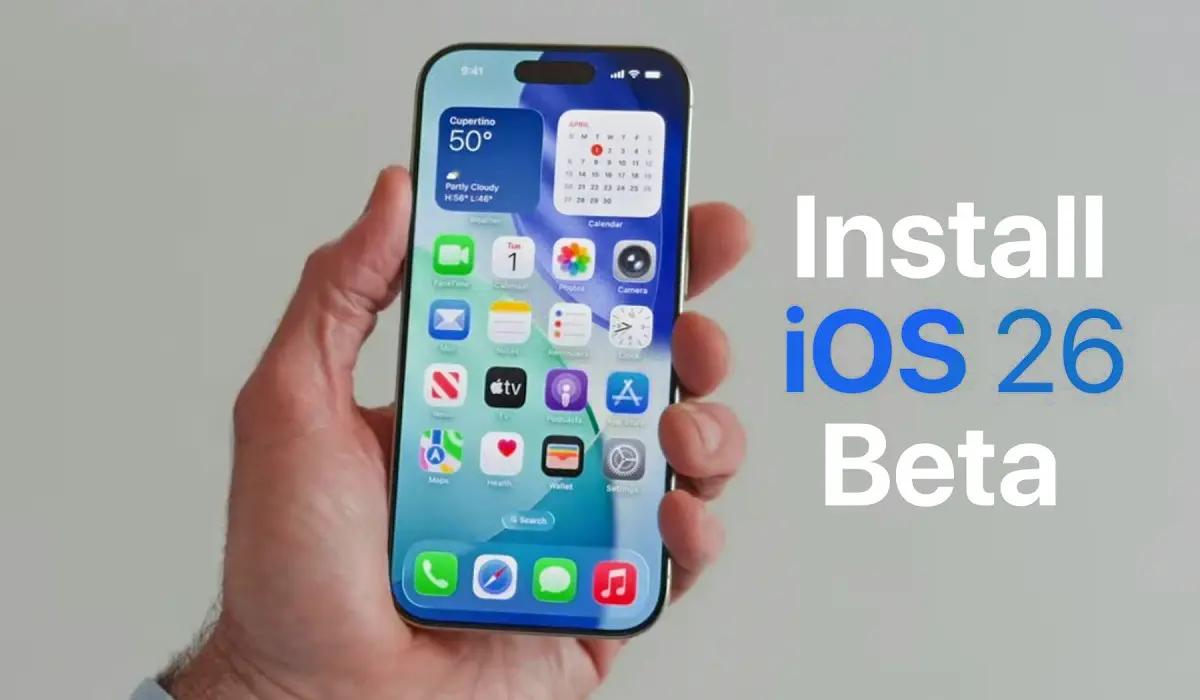Smart home devices are supposed to make life easier, right? But if you’ve ever spent hours yelling at a smart light that won’t connect or wondering why your security camera keeps going offline, you know it’s not always that simple. In fact, when all the gadgets, apps, wireless signals, and cloud services are working in sync, it’s pretty amazing. But when something breaks down—and it often does—it can feel like solving a tech puzzle without the instructions.
I’ve spent years testing smart home tech, and trust me, I’ve been through every frustration you can imagine. Devices that vanish from the app, features that ghost you right when you need them, endless blinking lights, and cryptic error messages—it’s all part of the game. But through all that trial and error, I’ve picked up a set of reliable steps that can get things back on track quickly. Whether you’re dealing with a brand-new device or troubleshooting a longtime favorite, here’s a comprehensive guide to figuring out what went wrong—and how to fix it fast.
Step 1: Reboot Everything. Yes, Everything.
You’ve heard it before, but “turn it off and on again” works for a reason. Smart home devices rely on stable connections and smooth software, and when something goes wrong, a full reboot can work wonders. It’s like giving your whole system a clean slate.
Here’s what you should restart:
- The smart device itself (unplug it or hold the reset button)
- Your phone or tablet
- The smart home app
- Your Wi-Fi router
- Any smart home hub or bridge (like the Philips Hue Bridge or Aqara Hub)
Give each device a moment to power down, then bring them back online one at a time. Sometimes this is all it takes to fix phantom issues—especially after a power outage, firmware update, or when connecting a new gadget.
Step 2: Check for Firmware Updates
Firmware is the behind-the-scenes software that powers your smart home device. Unlike app updates you download from the App Store or Google Play, firmware lives on the device itself and is usually managed through the app.
Most devices don’t update firmware automatically. You usually need to open the app, go into settings or device management, and manually check for updates. Look for sections labeled “Device Info,” “Firmware,” “Software Update,” or something similar.
Why it matters: if your device is brand new, it might need to update its firmware before it works properly. Sometimes this happens automatically after connecting to Wi-Fi—but it can be painfully slow, and some apps aren’t good at telling you that an update is in progress. Until it’s done, don’t be surprised if features are broken or unreliable.

Step 3: Forget and Reconnect the Device
Sometimes, a smart device just doesn’t want to cooperate—even after a restart. That’s when it’s time to make your app “forget” the device entirely.
Most smart home apps let you remove or reset devices. This wipes the connection clean and lets you set things up from scratch. It’s a bit of a hassle, but this soft reset can fix problems like:
- Device not responding
- Connection dropping frequently
- Settings not saving
- Video feeds or sensors not loading properly
To do this, find the device in the app, go into its settings, and look for an option to “remove,” “delete,” or “forget” it. Then follow the original setup steps as if it were a brand-new gadget.
Step 4: Understand the Limits of Compatibility
One of the biggest misconceptions in smart home tech is assuming all devices talk to each other perfectly. That’s not the case—even when platforms claim compatibility.
For example:
- A camera may work with your Echo Show but not in the Alexa app.
- A smart lock might support Apple Home but won’t show advanced features like geofencing unless you use the manufacturer’s app.
- Some “Matter” devices (the new smart home standard meant to improve compatibility) still have quirks depending on the ecosystem you use.
Before you pull your hair out, ask: “Am I expecting this device to do something it actually can’t?” Check the manufacturer’s site or user forums to verify if the interaction you’re trying is supported.
Step 5: Don’t Overlook Battery Life
It sounds obvious, but low or dead batteries are one of the most common—and easily overlooked—issues in smart home tech.
Many sensors, cameras, remotes, and buttons run on battery power. And if they arrive low out of the box or weren’t charged properly, they might behave erratically or not respond at all.
How to check:
- Open your device’s app and look for a battery indicator
- Ensure you’re charging with the correct cable and power adapter
- If using replaceable batteries, check polarity and use fresh ones
Also, note that some devices need to be charged fully before setup. That might mean waiting an hour or two before they’re ready to use.
Step 6: Be Aware of Subscription-Based Features
A growing number of smart devices have features hidden behind subscription paywalls. This can be incredibly frustrating when you buy a product expecting full functionality, only to find out the cool stuff costs extra.
Common devices that do this:
- Home security cameras (cloud storage, person detection, zones)
- Smart doorbells (AI alerts, smart responses)
- Alarm systems (professional monitoring)
- Pet cameras (activity tracking, pet-specific notifications)
Always check the feature list to see what’s included for free and what requires a monthly payment. Sites like Wirecutter often break this down in their reviews, which can save you a headache later.
Step 7: Check Wi-Fi Band Compatibility
Not all smart devices support every type of Wi-Fi. Most older or budget-friendly gadgets only work with the 2.4GHz band—not 5GHz. And while some modern routers combine both bands into a single network name, that can confuse setup processes.
Here’s what to try:
- Split your Wi-Fi bands (if your router allows it) into “Home-2.4GHz” and “Home-5GHz”
- Temporarily disable 5GHz when setting up a 2.4GHz-only device
- Move your device closer to the router or smart hub
If your Wi-Fi coverage is poor, consider getting a mesh system like Google Nest WiFi or Eero. These systems create a seamless network with better reach across your home.
Step 8: Confirm Setup Prerequisites
Before you begin setup, double-check that:
- Bluetooth is enabled on your phone (some devices require it)
- Location services are turned on (especially for geofencing features)
- Your phone and the smart device are on the same Wi-Fi network
- You’re using the correct app (some brands have multiple apps!)
Also, be patient—some devices take a few minutes to be detected. If setup stalls, exit the app, relaunch it, and try again.
Step 9: Factory Reset as a Last Resort
If you’ve tried everything and still can’t get the device working, it might be time for a full factory reset. This wipes the device entirely and puts it back in “just out of the box” mode.
Each device has its own reset method—usually holding down a button for a specific number of seconds. Check the manual or the manufacturer’s support site for the exact instructions.
After the reset, set it up again from scratch. Yes, it’s tedious—but it often solves mysterious bugs that no other fix can.
Step 10: Contact Support or Community Forums
If all else fails, don’t be afraid to reach out for help. Most smart home brands have support pages with FAQs, setup guides, and live chat. You can also find great help in Reddit threads and brand-specific forums.
Here are a few helpful links:
Take a deep breath—you’re not alone in this. Everyone runs into issues with smart home setups, even the experts.
Final Thoughts: Smart Homes Are Evolving (and So Are the Problems)
Smart home technology is improving rapidly, and with standards like Matter and Thread gaining traction, compatibility issues may become less painful in the future. But we’re not there yet.
The truth is, even the most advanced smart home setups will run into hiccups. That doesn’t mean the system is broken. More often than not, it just needs a reset, a firmware update, or a better understanding of what’s actually possible with your current gear.
So the next time your smart lights won’t sync, or your doorbell refuses to notify you, run through this checklist. Most of the time, you’ll be back up and running before you have to even consider returning the product.
And if all else fails, remember: sometimes the smartest home is the one that still works with a good old-fashioned light switch.
Don’t forget to check our article about How to Instantly Connect Your PS5 Controller to iPhone (2025 Guide) for more tech news.