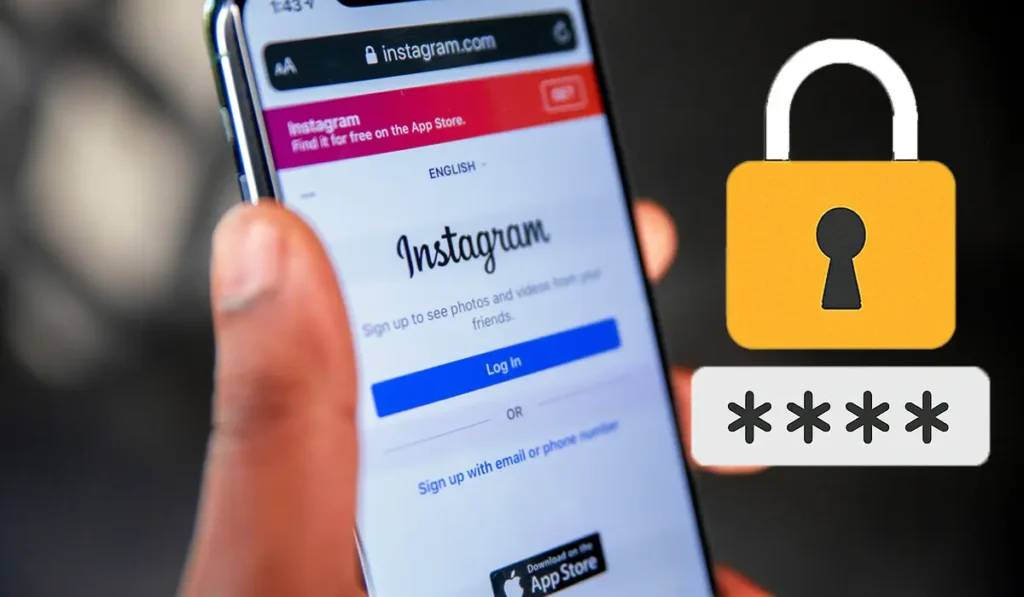In an era where digital security is more critical than ever, ensuring the safety of your Instagram account is a must. With millions of users worldwide, Instagram is a prime target for hackers and malicious actors. If you’re an Android user, this guide will walk you through the best practices to secure your Instagram account, keeping your personal information and content safe.
Why You Need to Secure Your Instagram Account
Instagram is more than just a social media platform. It’s a place where you connect with friends, share memories, and even conduct business. However, this makes it a prime target for hackers. Securing your Instagram account protects your privacy, prevents unauthorized access, and ensures that your content remains yours.
🔐 Step 1: Enable Two-Factor Authentication (2FA)
Two-Factor Authentication (2FA) adds an extra layer of security to your Instagram account. Even if someone gets hold of your password, they won’t be able to access your account without the second verification step.
How to Enable 2FA on Instagram for Android:
- Open the Instagram App: Launch the Instagram app on your Android device.
- Go to Your Profile: Tap your profile icon in the bottom right corner.
- Access Settings: Tap the three-line menu (☰) in the top right corner, then select Settings and privacy.
- Navigate to Accounts Center: Scroll down to Accounts Center > Password and Security > Two-Factor Authentication.
- Select Your Instagram Account: Choose the account you want to secure.
- Choose Security Method: Select one of the following methods, Text Message (SMS), Authentication App (like Google Authenticator), WhatsApp.
- Complete Setup: Follow the on-screen instructions to complete the setup.
Pro Tip: Use an authentication app instead of SMS for added security, as SMS codes can sometimes be intercepted.
🔑 Step 2: Use a Strong, Unique Password
Your password is your first line of defense. A strong password makes it difficult for anyone to guess or crack.
Tips for Creating a Strong Password:
- Use a mix of uppercase and lowercase letters.
- Include numbers and special characters (e.g., @, #, $, &).
- Avoid using personal information like your name, birthdate, or common words.
- Ensure your Instagram password is unique and not used on other platforms.
How to Change Your Instagram Password on Android:
- Go to Settings and privacy > Accounts Center > Password and Security.
- Tap Password.
- Enter your current password and set a new, strong password.
🕵️ Step 3: Monitor Login Activity Regularly
Regularly reviewing your login activity ensures that only you have access to your account.
How to Check Login Activity:
- Go to Settings and privacy > Accounts Center > Password and Security.
- Tap Where You’re Logged In.
- Review the list of devices and locations.
- If you see any unfamiliar devices or locations, tap on them and select Log Out.
Pro Tip: If you notice suspicious login attempts, immediately change your password and enable 2FA.
📱 Step 4: Manage Third-Party App Access
Sometimes, you may have connected third-party apps to your Instagram account, like photo editors or analytics tools. These apps can pose security risks if they are not trustworthy.
How to Manage Third-Party App Access:
- Go to Settings and privacy > Accounts Center > Apps and Websites.
- Review the list of active apps.
- Revoke access for any apps you don’t recognize or no longer use.
Why This is Important:
Unauthorized third-party apps can access your personal data or even post on your behalf without permission.
🔄 Step 5: Keep the Instagram App Updated
Instagram regularly releases updates that include security improvements and bug fixes. Keeping your app updated is essential for staying secure.
How to Update Instagram on Android:
- Open the Google Play Store.
- Search for Instagram.
- If an update is available, tap Update.
Pro Tip: Enable automatic updates for Instagram in the Google Play Store to always stay up to date.
🛡️ Step 6: Use Instagram’s Security Checkup
Instagram offers a Security Checkup feature that guides you through securing your account. It is an excellent tool for ensuring your settings are optimized for security.
How to Use Security Checkup:
- Go to Settings and privacy > Accounts Center > Password and Security.
- Tap Security Checkup.
- Follow the prompts to review your login activity, update your recovery information, and ensure your account is secure.
✅ Additional Tips for Enhanced Security
- Be Cautious of Phishing Attempts: Never click on suspicious links sent via email, direct message, or SMS claiming to be from Instagram.
- Don’t Share Your Password: Keep your password private and avoid sharing it with anyone.
- Log Out of Shared Devices: If you log in on a public or shared device, always log out when you’re done.
- Use a Secure Email Account: Make sure the email associated with your Instagram account is also secured with a strong password and 2FA.
🚀 Conclusion
Securing your Instagram account on Android is not just a one-time task; it is an ongoing process. By following the steps outlined in this guide, you can ensure that your account remains safe from unauthorized access and malicious activities.
Remember, your online security is in your hands. Take these precautions seriously, and you can enjoy Instagram without any worries.
Don’t forget to check our article about iPhone 17 Pro Max and Pro: Release Date, Price, Specs, and More for more tech news.